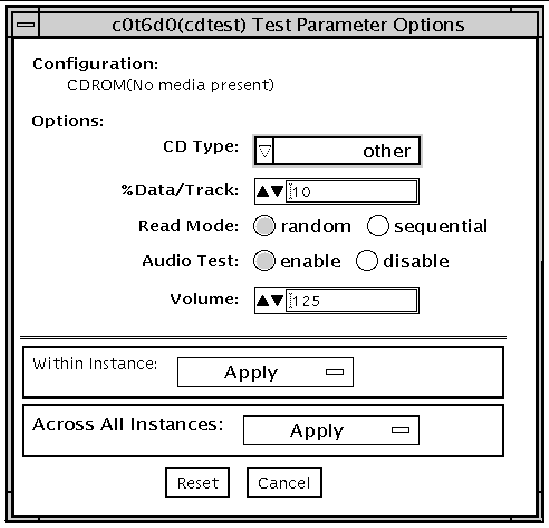Compact Disc Test (cdtest) |
The
cdtest
checks the
CD-ROM unit by reading the CD.
cdtest
is not a scalable test.
Each track is classified as follows:
|
Note - Load a compact disc into the drive before starting the test. See the explanation of CD types in .
|
Volume Management and Compact Discs
cdtest
tests the CD-ROM drive(s) even if the Volume Manager is not running. If the Volume Manager is running and no media is installed in the CD-ROM drive(s), SunVTS prompts you to install media in the drive before selecting the test.
The test fails if you try to run it without a CD in the drive.
cdtest Options
To reach the dialog box below, right-click on the test name in the System Map and select Test Parameter Options. If you do not see this test in the System Map, you might need to expand the collapsed groups, or your system may not include the device appropriate to this test. Refer to the
SunVTS User's Guide
for more details.
FIGURE 7-1 cdtest Test Parameter Options Dialog Box
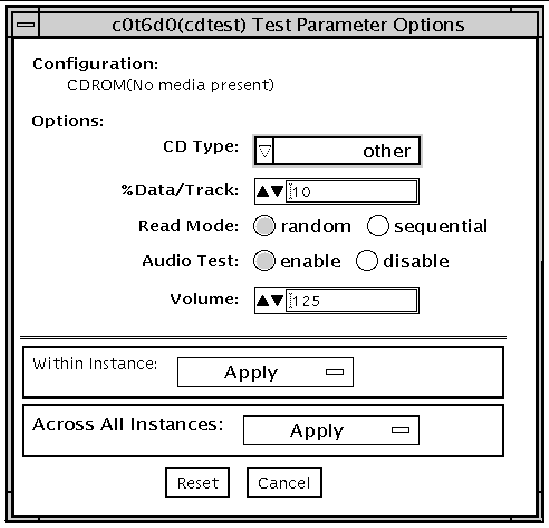
TABLE 7-1 cdtest Options
|
Options
|
Description
|
|
CD Type
|
The types of compact discs that can be tested are listed in the CD Type menu. The choices are:
pdo
,
multi-session
,
or
other
(the default CD type is
other
)
. In the Connection test, this option has a default value of other.
Note: Your choice must correspond with the disc used for testing.
|
|
% Data/Track
|
Tests a percentage of data on each track. Type a value between 0 and 100 in this field to indicate the percentage. In the online and connection tests this option has a canned value of 2%.
|
|
Read Mode
|
cdtest
reads the CD either in Random or Sequential mode. In Random mode, data blocks are read from random track positions; in Sequential mode, data blocks are read in sequence. For both modes, the total number of blocks read is determined by the
%_of_data
option. In the online and Connection tests this option has a canned value of random.
|
|
Audio Test
|
Enables or disables the audio test. You must connect headphones or a speaker to the audio jack on the CD player to hear audio output. In the Connection test, this option has a default value of disable.
|
|
Volume
|
Adjusts the volume. Type a value between 0 and 255 in this field. In the online and connection tests this option has a default value of 125.
|
cdtest Test Modes
This test supports Connection and Functional tests.
TABLE 7-2 cdtest Test Modes
|
Test Mode
|
Supported?
|
Description
|
|
Connection
|
Yes
|
In this mode,
cdtest
verifies that a CD-ROM drive is connected to and configured in the system.
|
|
Functional
(Offline)
|
Yes
|
This mode is similar to Functional online mode except that the test registers a failure if the device is found to be busy. This is because SunVTS tests make the assumption that all the resources will be available for testing in the Functional test and the unavailability of a device is interpreted as an indication of a fault condition.
|
cdtest Command-Line Syntax
/opt/SUNWvts/bin/cdtest
standard_arguments
-o dev=
raw_device_name,
mode=
mode
,read=
random|sequential
,data=
%_of_data,
vol=
volume,
audio=
enable|disable
,type=
CD_type
TABLE 7-3 cdtest Command-Line Syntax
|
Argument
|
Description
|
|
dev=
raw_device_name
|
Specifies the name of the raw device to be tested.
|
|
read=
random|sequential
|
Indicates random or sequential read access.
|
|
data=
%_of_data
|
Sets the percentage of data to be tested. You can specify
0
to
100
percent.
|
|
vol=
volume
|
Controls the audio volume. You can specify
0
through
255
; the default is
255
.
|
|
audio=
enable|disable
|
Enables or disables the audio test. You must connect headphones or a speaker to the audio jack on the CD player to hear audio output.
|
|
type=
CD_type
|
Specifies the type of CD used for the test. The choices are:
pdo
, multi-session, sunos
and
other
; the default is
other
.
|
|
Note Note - 64-bit tests are located in the sparcv9 subdirectory: /opt/SUNWvts/bin/sparcv9/testname. If a test is not present in this directory, then it may only be available as a 32-bit test. For more information refer to 32-Bit and 64-Bit Tests.
|
|
SunVTS 5.0 Test Reference Manual
|
816-1667-10
|




|
Copyright
© 2002, Sun Microsystems, Inc. All rights reserved.