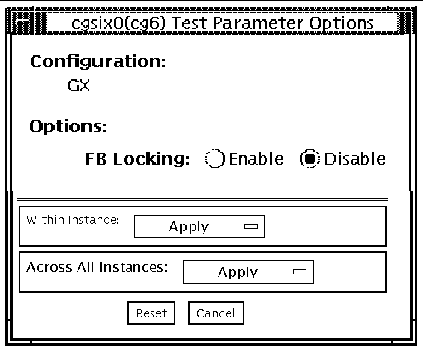Frame Buffer, GX, GXplus, and TurboGX Options Test (cg6) |
The
cg6
test verifies the GX, GXplus, and
TurboGX frame buffer and the graphics options offered with most
SPARC
frame buffer and the graphics options offered with most
SPARC based workstations and servers. This test stresses the frame buffer with the subtests described below.
based workstations and servers. This test stresses the frame buffer with the subtests described below.
For full instructions on testing frame buffers, see
Testing Frame Buffers
.
|
Note - Disable all screen savers before testing any graphics device. Type
xset s off at the prompt to disable the Solaris screen saver.
To start SunVTS with vtsui, but without vtsk, add the host name to xhost as: xhost + hostname.
|
cg6 Subtests
TABLE 9-1 cg6 Subtests
|
Subtests
|
Description
|
|
Cursor test
|
cg6
visually checks the overlay registers of the RAMDAC. A pointer is drawn on the screen and moved to predetermined locations. There is a problem if the pointer disappears. This visual test ensures that the overlay is working properly
|
|
Fast Copy in double buffer test mode
|
Creates two full-size screen raster images in double buffer mode, writing different patterns to each. The hidden buffer is copied to the visible buffer, and the data is compared. An error message is returned if there are inconsistencies. Then the buffer is flipped and the process is repeated.
Note: This test only applies to Sun Microsystems GX+ graphic accelerators with double-buffering capacity.
|
|
TEC test
|
Verifies that the transformation engine and cursor control logic are accessible to confirm that further TEC access is performed correctly.
|
|
FBC test
|
Verifies that the frame buffer controller logic is accessible to confirm that further FBC access is performed correctly.
|
|
Frame Buffer test
|
Verifies that the frame buffer memory is working. A "walking ones" pattern is written to memory, with a specific color signifying one of eight bits. The screen is divided into eight equally wide vertical stripes. A "walking one" is written to each stripe, causing eight iterations of these stripes. The value written is read back and checked. If the values do not match, an error is reported.
|
|
Screen test using blits
|
Draws blocks of color and performs
blit
transfers to other portions of the screen. First, the entire screen is drawn with cyan, then a black block is placed in the upper-left corner. This subtest
blits
this block on the upper-right, lower-right, and lower-left corners, then "or's" the whole image.
|
|
Blit test
|
Draws a block of data and
blit
into a location at the bottom-right rectangle.
|
|
Line test
|
Draws lines on the screen in different colors with different data values. The data is read back and compared with the expected values. An error is returned in the case of a mismatch.
|
|
Polygon test
|
Draws hourglass-shaped polygons on the screen, using the four vertices. After all the polygons are rendered in the video memory, they are read back and the data compared with expected values. If there is a mismatch, an error is displayed.
|
|
Colormap test
|
Loads all 256 locations in the color map with a greyscale, both backward and forward. This means decreasing values are loaded to all R, G, and B values.
Note: If the system being tested has a monochrome or greyscale monitor, visual color problems are undetectable.
|
cg6 Options
To reach the dialog box below, right-click on the test name in the System Map and select Test Parameter Options. If you do not see this test in the System Map, you might need to expand the collapsed groups, or your system may not include the device appropriate to this test. Refer to the
SunVTS User's Guide
for more details.
FIGURE 9-1 cg6 Test Parameter Options Dialog Box
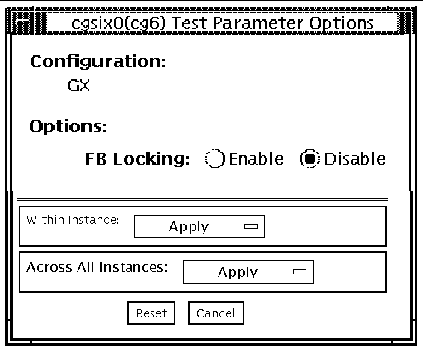
cg6 Test Modes
Due to the nature of graphic tests, reading from or writing to the frame buffer during graphic tests will disturb user operation.
TABLE 9-2 cg6 Test Modes
|
Test Mode
|
Supported?
|
Description
|
|
Connection
|
No
|
Not supported
|
|
Functional
(Offline)
|
Yes
|
Runs the full set of tests
|
cg6 Command-Line Syntax
/opt/SUNWvts/bin/cg6
standard_arguments
-o dev=
device_name
, lock=
E(nable)/D(isable)
,Passes=
number
TABLE 9-3 cg6 Command-Line Syntax
|
Argument
|
Description
|
|
dev=
device_name
|
Specifies the path of the cg14 device file to be tested,
for example,
/dev/fbs/
device_name.
|
|
lock
=
E(nable)/D(isable)
|
Enables/disables the window system locking option. See
Testing Frame Buffers
for details. Do not use when device is the window system display.
|
|
Passes=
number
|
The number of passes to run. The default is 1.
|
|
Note Note - 64-bit tests are located in the sparcv9 subdirectory: /opt/SUNWvts/bin/sparcv9/testname. If a test is not present in this directory, then it may only be available as a 32-bit test. For more information refer to 32-Bit and 64-Bit Tests.
|
|
Note Note - Extra swap space of 5 MB is required.
|
|
SunVTS 5.0 Test Reference Manual
|
816-1667-10
|




|
Copyright
© 2002, Sun Microsystems, Inc. All rights reserved.
 frame buffer and the graphics options offered with most
SPARC
frame buffer and the graphics options offered with most
SPARC based workstations and servers. This test stresses the frame buffer with the subtests described below.
based workstations and servers. This test stresses the frame buffer with the subtests described below.