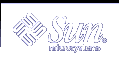Disk Sets (Tasks)
This chapter provides information about performing tasks that are associated with disk sets. For information about the concepts involved in these tasks, see Chapter 19, Disk Sets (Overview).
Disk Sets (Task Map)
The following task map identifies the procedures needed to manage Solaris Volume Manager disk sets.
Task | Description | Instructions |
|---|---|---|
| Create a disk set | Use the Solaris Volume Manager GUI or the metaset command to create a disk set. | "How to Create a Disk Set" |
| Add drives to a disk set | Use the Solaris Volume Manager GUI or the metaset command to add drives to a disk set. | "How to Add Drives to a Disk Set" |
| Add a host to a disk set | Use the Solaris Volume Manager GUI or the metaset command to add a host to a disk set. | "How to Add a Host to a Disk Set" |
Create Solaris Volume Manager volumes in a disk set | Use the Solaris Volume Manager GUI or the metainit command to create volumes in a disk set.
| "How to Create Solaris Volume Manager Components in a Disk Set" |
Check the status of a disk set | Use the Solaris Volume Manager GUI or the metaset and metastat commands to check the status of a disk set. | |
Remove disks from a disk set | Use the Solaris Volume Manager GUI or the metaset command to remove drives from a disk set. | |
Take a disk set | Use the Solaris Volume Manager GUI or the metaset command to take a disk set. | |
Release a disk set | Use the Solaris Volume Manager GUI or the metaset command to release a disk set. | |
Delete a host from a disk set | Use the Solaris Volume Manager GUI or the metaset command to delete hosts from a disk set.
| |
Delete a disk set | Use the Solaris Volume Manager GUI or the metaset command to delete the last host from a disk set, thus deleting the disk set. |
Creating Disk Sets
 How to Create a Disk Set
How to Create a Disk Set
To create a disk set, use one of the following methods:
From the Enhanced Storage tool within the Solaris Management Console, open the Disk Sets node. Choose Action->Create Disk Set, then follow the instructions in the wizard. For more information, see the online help.
To create a disk set from scratch from the command line, use the following form of the metaset command:
metaset [-s diskset-name] [-a] [-h hostname]-s diskset-name Specifies the name of a disk set on which the metaset command will work.
-a Adds hosts to the named disk set. Solaris Volume Manager supports a maximum of two hosts per disk set.
-h hostname Specifies one or more hosts to be added to a disk set. Adding the first host creates the set. The second host can be added later, but it is not accepted if all the drives within the set cannot be found on the specified hostname. hostname is the same name found in the /etc/nodename file.
See metaset(1M) for more information.
Check the status of the new disk set by using the metaset command.
# metaset
Example--Creating a Disk Set
# metaset -s blue -a -h lexicon # metaset Set name = blue, Set number = 1 Host Owner lexicon |
In this example, you create a shared disk set called blue, from the host lexicon. The metaset command shows the status. At this point, the set has no owner. The host that adds disks to the set will become the owner by default.
Expanding Disk Sets
 How to Add Drives to a Disk Set
How to Add Drives to a Disk Set
Only drives that meet the following conditions can be added to a disk set:
The drive must not be in use in a volume or hot spare pool, or contain a state database replica.
The drive must not be currently mounted, swapped on, or otherwise opened for use by an application.
To add drives to a disk set, use one of the following methods:
From the Enhanced Storage tool within the Solaris Management Console, open the Disk Sets node. Select the disk set you want to modify, then right-click and choose Properties. Select the Disks tab, click Add Disk, then follow the instructions in the wizard. For more information, see the online help.
To add drives to a disk set from the command line, use the following form of the metaset command:
metaset [-s diskset-name] [a] [disk-name]-s diskset-name Specifies the name of a disk set on which the metaset command will work.
-a Adds drives to the named disk set.
disk-name Specifies the drives to add to the disk set. Drive names are in the form cxtxdx; no "sx" slice identifiers are at the end of the name. They need to be the same as seen from all hosts in the disk set.
See the metaset man page (metaset(1M)) for more information.
The first host to add a drive to a disk set becomes the owner of the disk set.
 Caution - Do not add a disk with data; the process of adding it to the
disk set might repartition the disk, destroying any data. For more information,
see "Example--Two Shared Disk Sets"
Caution - Do not add a disk with data; the process of adding it to the
disk set might repartition the disk, destroying any data. For more information,
see "Example--Two Shared Disk Sets"Use the metaset command to verify the status of the disk set and drives.
# metaset
Example--Adding a Drive to a Disk Set
# metaset -s blue -a c1t6d0 # metaset Set name = blue, Set number = 1 Host Owner lexicon Yes Drive Dbase c1t6d0 Yes |
In this example, the host name is lexicon. The shared disk set is blue. At this point, only one disk has been added to the disk set blue.
Optionally, you could add multiple disks at once by listing each of them on the command line. For example, you could use the following:
# metaset -s blue -a c1t6d0 c2t6d0 |
 How to Add a Host to a Disk Set
How to Add a Host to a Disk Set
Solaris Volume Manager supports a maximum of four hosts per disk set. This procedure explains how to add another host to an existing disk set that only has one host.
To add a host to a disk set, use one of the following methods:
From the Enhanced Storage tool within the Solaris Management Console, open the Disk Sets node and choose the disk set you want to modify. Select the disk set you want to modify, then right-click and choose Properties. Select the Hosts tab, click Add Host, then follow the instructions in the wizard. For more information, see the online help.
To add hosts to a disk set from the command line, use the following form of the metaset command:
metaset [-s diskset-name] [-a] [-h hostname]-s diskset-name Specifies the name of a disk set on which metaset will work.
-a Adds drives to the named disk set.
-h hostname Specifies one or more host names to be added to the disk set. Adding the first host creates the set. The host name is the same name found in the /etc/nodename file.
See the metaset man page (metaset(1M)) for more information.
Verify that the host has been added to the disk set by using the metaset command without any options.
# metaset