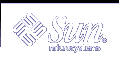Getting Started
Font Administrator is a graphical tool to assist Solaris™ OpenWindows users and administrators in managing fonts.
This chapter explains how to open Font Administrator and describes the main window.
To Open Font Administrator
Click the Application Manager control in the CDE Front Panel's Applications subpanel.

In Application Manager, double-click the System_Admin folder.

In the System_Admin folder, double-click the Font Administrator icon.

Or you can enter the following command:
/usr/dt/bin/sdtfontadm &
Font Administrator's main window (Figure 1-1) appears, displaying a list of fonts currently installed on the local host. For a description of the main window, see "Font Administrator Main Window".
Note - If you run Font Administrator via an X terminal, Font Administrator manages fonts on the host system, not on the X terminal. Also, if the fonts on the X terminal are different from the fonts on the host, Font Administrator may not be able to display appropriate sample text to the X terminal.
Font Administrator Main Window
Use the Font Administrator main window to view a list of currently installed fonts. You can also view attributes or sample text for a font.
Figure 1-1 Font Administrator Main Window

The Font Administrator main window consists of the following parts:
Menu Bar -- Use the menus on the menu bar to access Font Administrator capabilities. The menu bar contains the Fonts menu, Options menu, and Help menu.
Currently Installed Fonts For -- Use these buttons to choose whether to manage fonts for the local host, or for a NeWSprint printer.
Font List -- The font list shows the fonts that are currently installed, and allows you to select a font for which to view attributes or to delete. To select multiple fonts, one method is to hold down the Shift key and click the desired fonts.
Sample Text Display -- The sample text display shows sample text for the currently selected font. You can type directly into this area to view other sample characters.
Sample Text Point Size -- Use the Sample Text Point Size option menu to choose a sample text size from the sizes available for the font. Choose a larger point size for larger text, or smaller for smaller text.
Screen Resolution -- Use the Screen Resolution option menu to select a different display resolution for the font, if available.
Total disk space occupied -- To assist you in managing your disk space, Font Administrator displays the total disk space occupied by the selected font.
Fonts Menu

The Fonts menu lists the following choices:
| Delete | Deletes the selected font or fonts. |
| Install | Installs the fonts you choose. |
| Attributes | Displays attributes of the selected font. |
| Find | Searches the font list for the font you enter. You can enter a partial font name. |
| Aliases | Displays a list of currently installed font aliases. |
| Exit | Quits Font Administrator. |
Options Menu

The Options menu lists the following choices:
| Modify Font Path | Makes changes to the font path. |
| Set Sample Text | Changes the default sample text. |
Help Menu

The Help menu lists the following choices:
| Overview | Displays introductory information about Font Administrator features. |
| Tasks | Displays step-by-step instructions for using Font Administrator. |
| Reference | Displays summary information about Font Administrator components. |
| On Item | Changes the pointer to a question mark -- click the question mark pointer on a Font Administrator item for its description. |
| Using Help | Displays information about using Help. |
| About Font Administrator | Displays version, copyright, and licensing information about Font Administrator. |